Friday, 22 October 2021, 10:30 am. Cold, rainy, wet. From inside Joyce–Collingwood station I spotted the R4, just as it was closing its back doors. My first mistake was hope: The front door was not yet closed. My second mistake was hubris: I will make it to the bus if I run. And so I ran, but my normally-grippy sneakers slipped on the sidewalk slick with rainwater, and I ended up landing hard on my ass right in front of the bus driver.
It was a miracle I ended up mostly physically unscathed. I instinctively shot out my arms underneath me and I could have broken a wrist or two. I could’ve landed on my tailbone wrong and broken that too. But it seemed the only damage was a light bruise on my sacrum (had to look up the word for that) and to my ego. Not even a scratch on my palms! Then I sat down, took out my laptop, opened it, and discovered the large crack from the bottom left corner, reaching longingly to conquer the entirety of the screen.
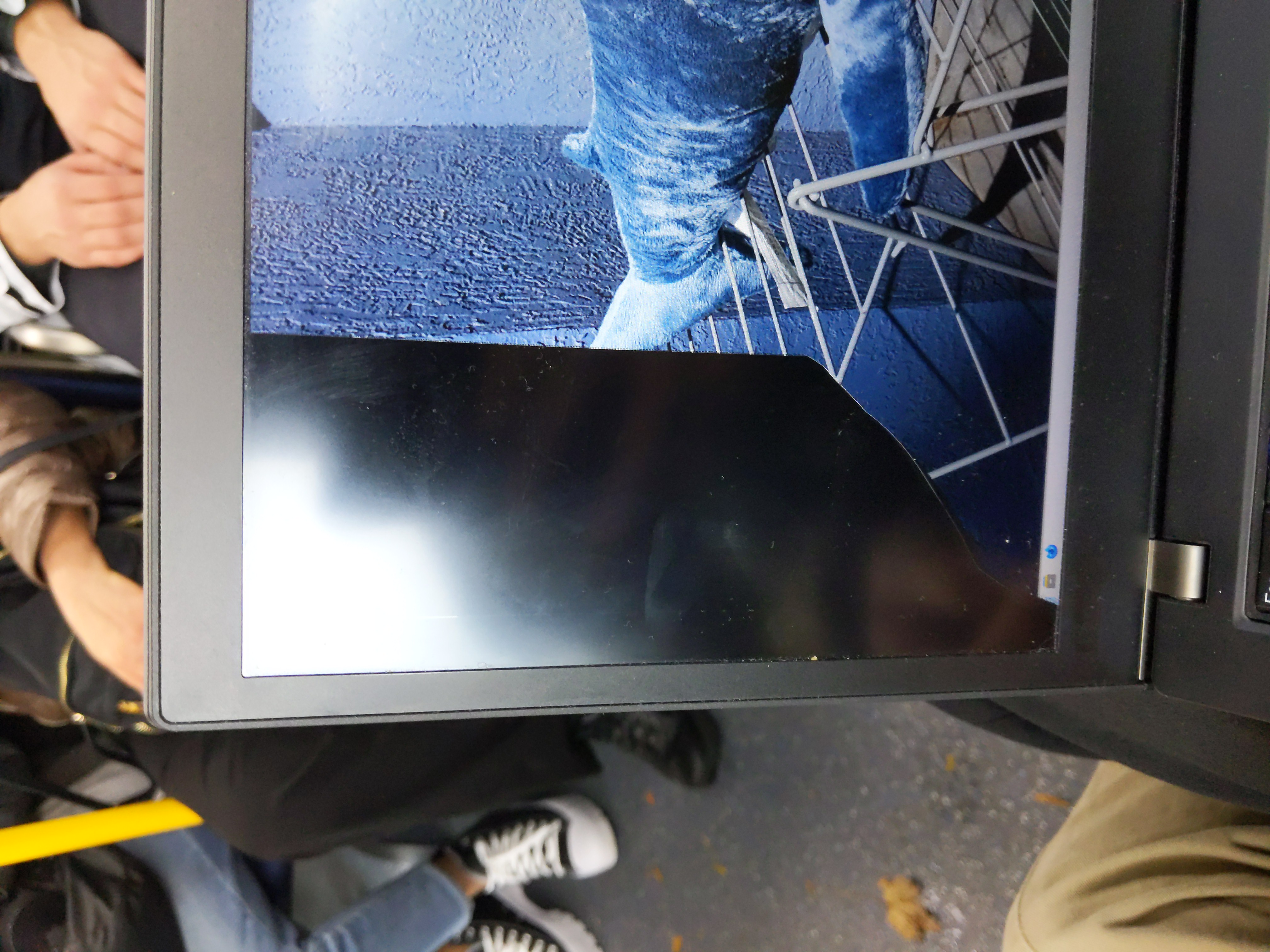
Yes, my desktop background is BLÅHAJ soft toy shark, 100 cm.
Step 0: Wallow in despair
This step is really important. If you don’t wallow in the despair now, when you’re powerless on the bus, the despair will overtake you when you actually want to take action. Allow it to pass over and through you.1 Now we are ready to fix the screen.
Step 1: Ask a friend
I remembered a friend in my research lab had also replaced their ThinkPad screen, who got their replacement from Laptop Screen. Searching for my model, I found the appropriate replacement; unfortunately I couldn’t upgrade from FHD to QHD, because the former uses a 30-pin connected while the latter 40-pin, but I could upgrade to an IPS screen with “professional colour”, if that even makes a noticeable difference.
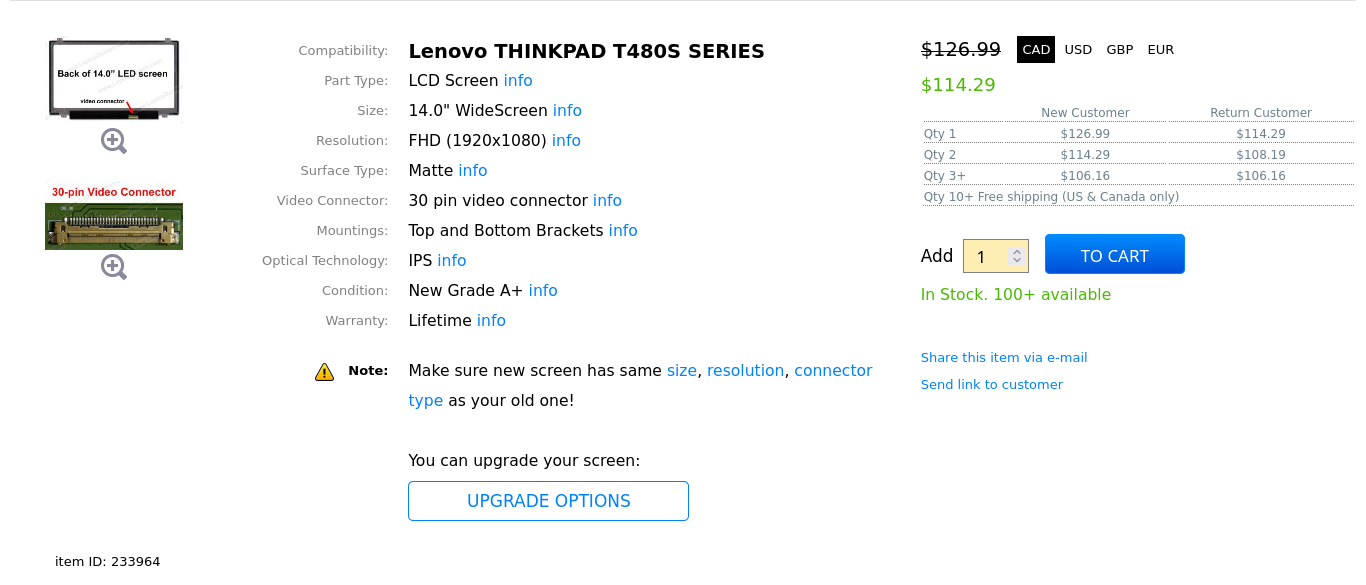
They had the full 126.99$ price when I ordered it 😡
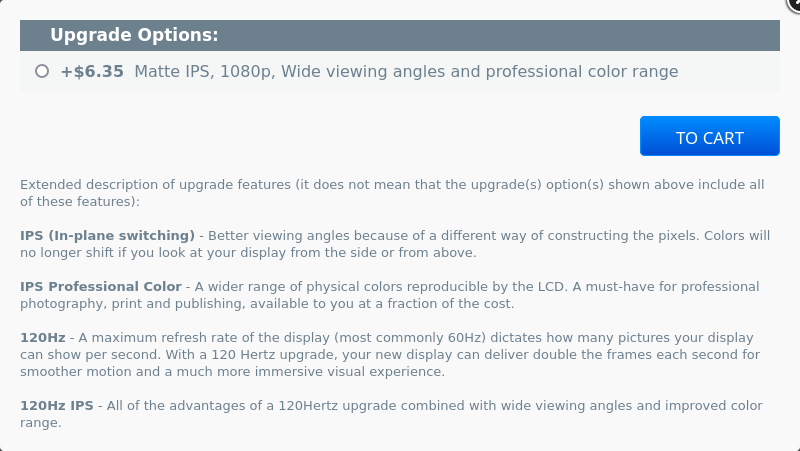
What do you think an unprofessional colour range is like?
Even though I could’ve transited to their warehouse in under an hour and a half, there wasn’t a pickup option, so I had to pay 9.86$ for shipping and 2.53$ for insurance. Then with GST and PST, the total came to 163.22$. High price for a slipping accident.
Step 3: This is the boring part
I ordered it on Friday and they managed to get it shipped the same day, but since Canada Post doesn’t deliver on weekends, I had to wait out the weekend. I spent this time setting up my brother’s monitor temporarily and making the crack worse because I couldn’t resist.
In other news the laptop screen is not doing great. idk if you can see the flickering but this has gone from "I can use ¾ of the screen I guess" to "no ❤️" pic.twitter.com/1XBET9qeem
— 🥢 {#- OPTIONS --sized-types -#} 🎃 (@ionathanch) October 23, 2021
Step 4: It’s here!
Now it’s time for the fun part: replacing the screen. Before I started, I watched through this tutorial, which was pretty close to how my model (the ThinkPad T480s) works.2 I first peeled off the soft plastic bezel that was attached on with long, black adhesive strips. I didn’t have a spudger, so I did accidentally scratch one part of the outside of the bezel with my flathead. Some of the adhesive strips were left stuck to the screen, so I had to peel them off and stick them back on the bezel.

This bezel came out as straight as I did.
Next part is easy: Remove the four screws holding the screen in place and unplug the 30-pin connector. There’s this thin metal latch that folds down to secure the plug; it has to be flipped up first. I didn’t notice it at first, because I wasn’t expecting it from what I saw in the tutorial, and I was nearly about to rip the cable in half.

If you zoom in and count you can see there really are 30 pins.
Now I can plug in the new screen, flip the latch down, turn on my computer briefly to test the screen, screw the new screen in firmly, peel off the protective plastic, and finally put the bezel back. This was probably the most difficult step and took me three tries to get it aligned correctly. And it’s done! The screen looks brand new (because it is), and you can barely tell where I scratched the bezel.

It's alive!! It's alive!!
Step 5: Shop for a laptop sleeve
Preferrably one with very padded sides to prevent similar drop damage. I don’t want to have to spend another 163.22$ for my mistakes.
-
Excuse the reference, Dune (2021) with Paul played by renowned twink Timothée Chalamet just came out a few days ago. ↩
-
This Reddit post is also a good textual reference. ↩



